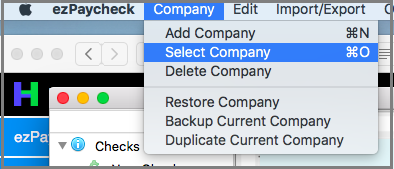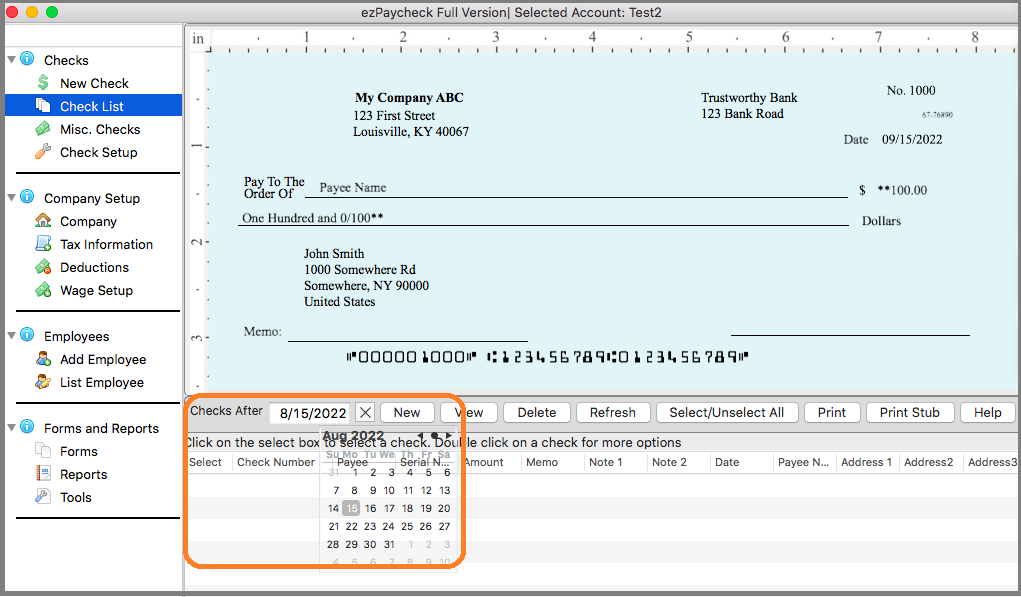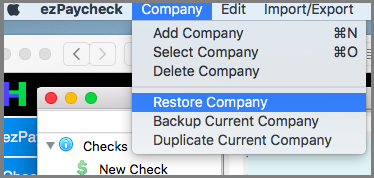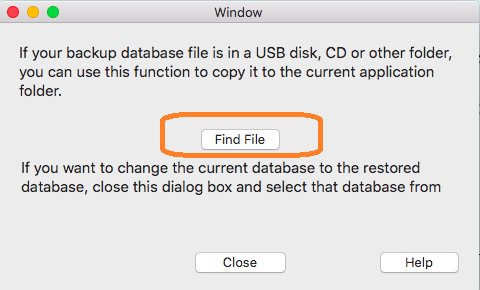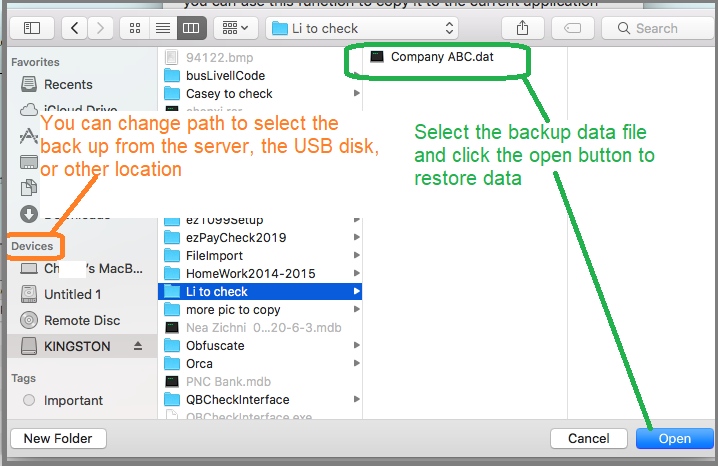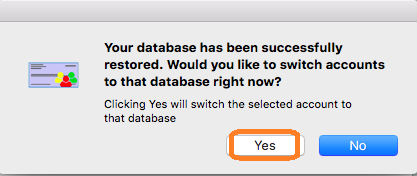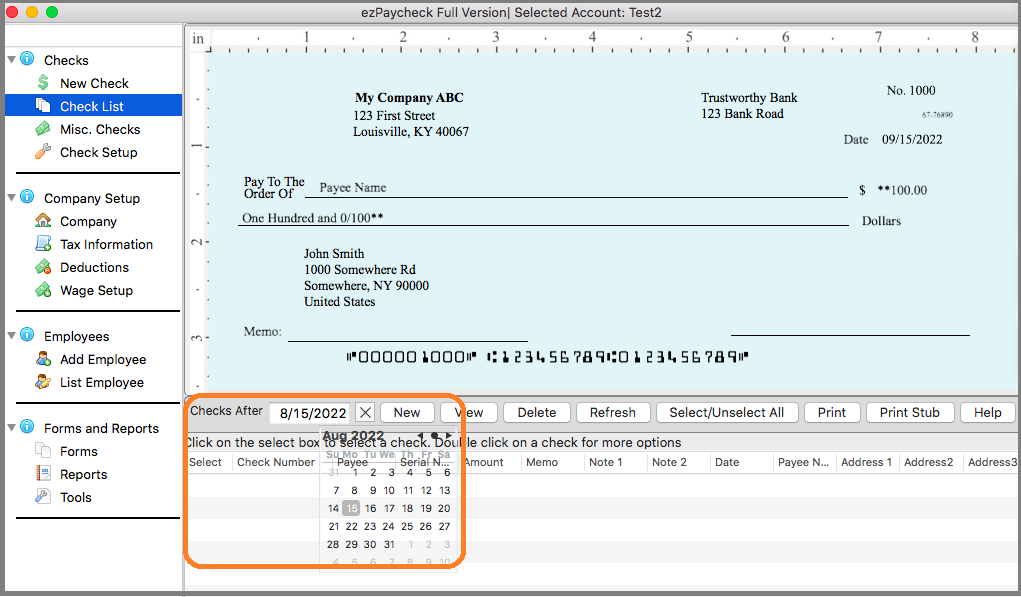ezPaycheck for Mac: How to Restore Backup Data
(Click here to view the guide for
Windows version)
With ezPaycheck payroll software, you can backup data and restore easily. Here is guide on how to restore data.
How to read ezPaycheck database backup file (.dat file)
The database file for ezPaycheck Mac version is .dat file and this file is password protected. Please do NOT open this file manually or with other software. You must open the file with ezPaycheck software. Please follow the steps below to read your data.
Option 1: If you back up data in the default data folder Option 2: If you back up data to a USB disk, server, cloud or other data storage location Option 3: If you are a CPA and have many accounts
Option 1: Switch the current company account to view data if you back up data in the default data folder
1.1 Click ezPaycheck top menu "Company" then "select company" to change the current account.
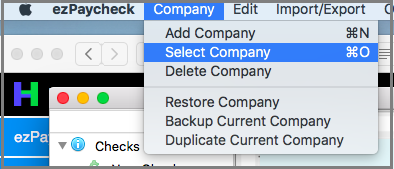
1.2 Select the backup file from the account list.
1.3 You may need to change the "Check After" date to view previous checks.
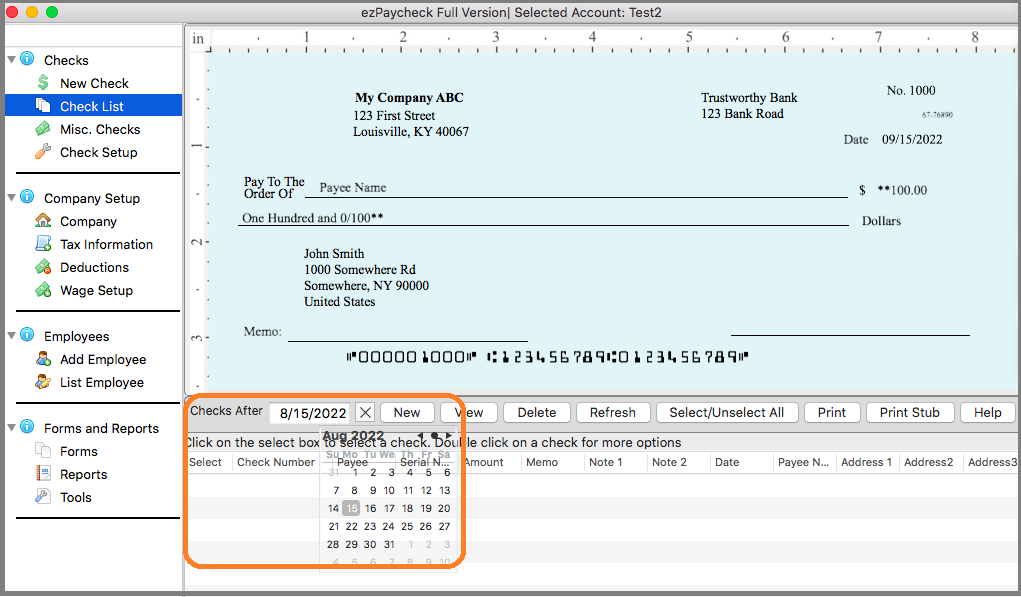
Option 2: Use ezPaycheck Restore function if you back up to the USB disk, server, cloud or other data storage location
2.1. Start ezPaycheck, then click the top menu "Company->Restore company" to open the Database Restore screen.
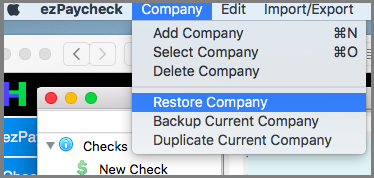
2.2. On the Database Restore screen, click Select backup database to be restored button to select your database file.
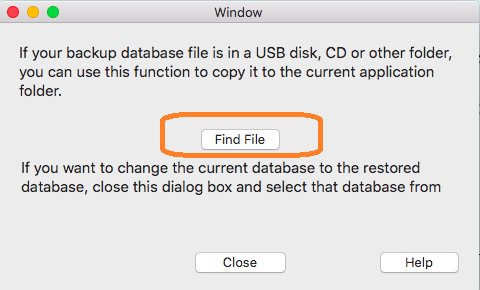
2.3 Select the database file from the USB disk, server or other location.
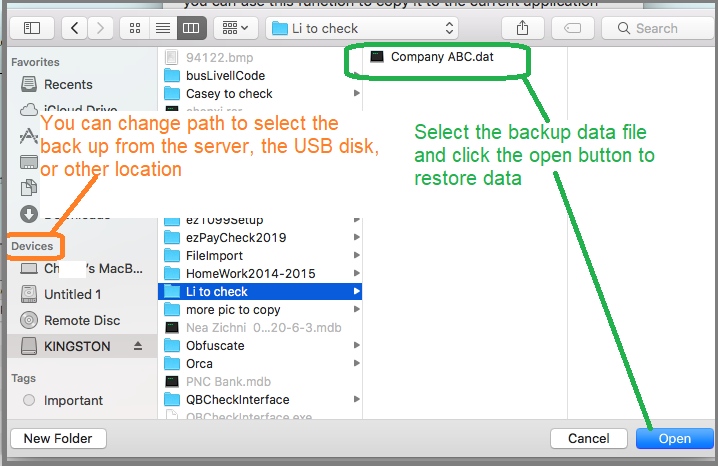
2.4 Click "Yes" to view the data.
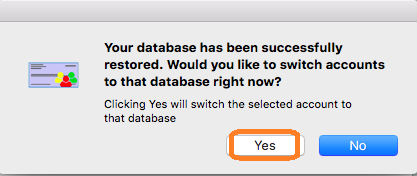
2.5 You may need to change the "Check After" date to view previous checks.
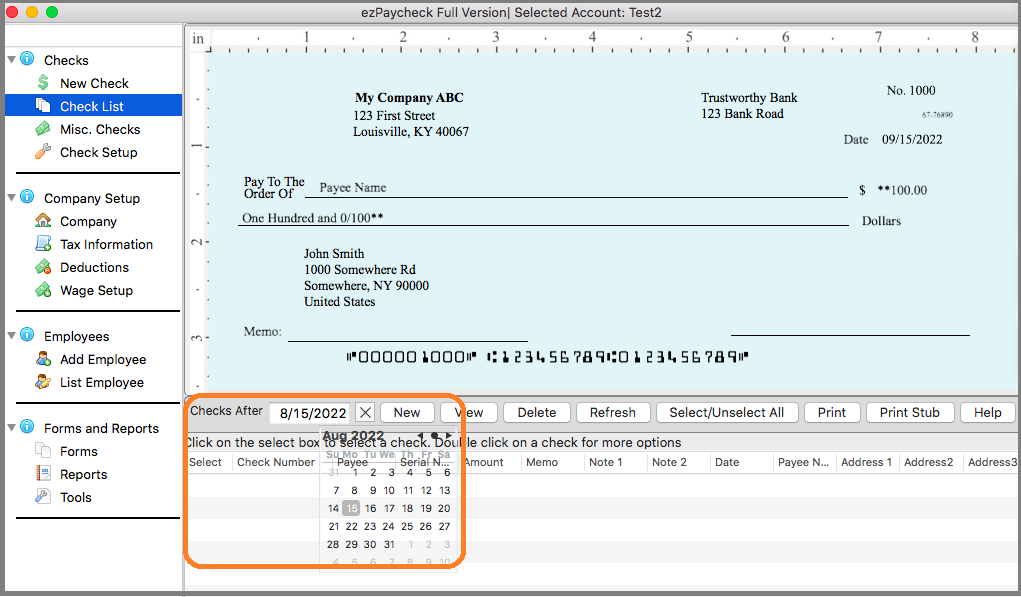
Option 3: Restore Multiple Accounts Manually
If you are a CPA and have many client accounts, it will be faster to restore the data manually.
The default data folder for ezPaycheck is
/users/xxxxx/Library/Containers/com.tekplus.ezPaycheck/Data/Documents/Halfpricesoft/ezPaycheck/Databases/xxxxxxx.dat
The database files are .dat files. You can copy all the backup files to your data folder, and then switch the current account by clicking ezPaycheck top menu "Account" then "select account".
Related Links:
How to print paychecks on balnk stock How to print personal check on blank stock How to Print QuickBooks Check on Blank stock How to Print pre-printed check with MICR Encoding to fill in manually How to Print check with logo How to print check draft to collect payment online