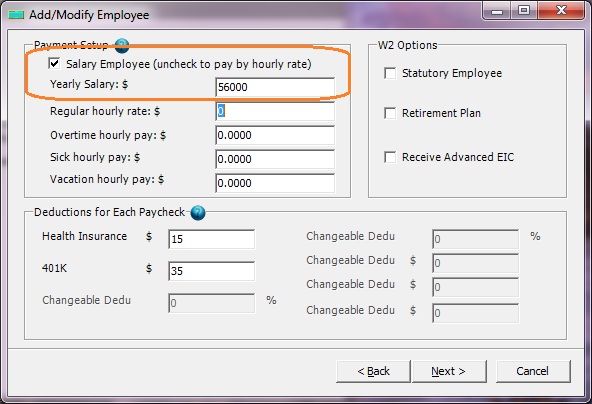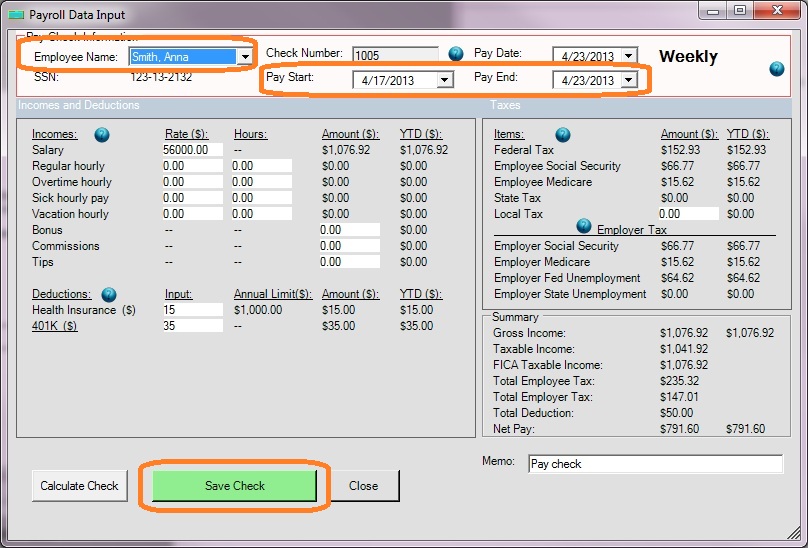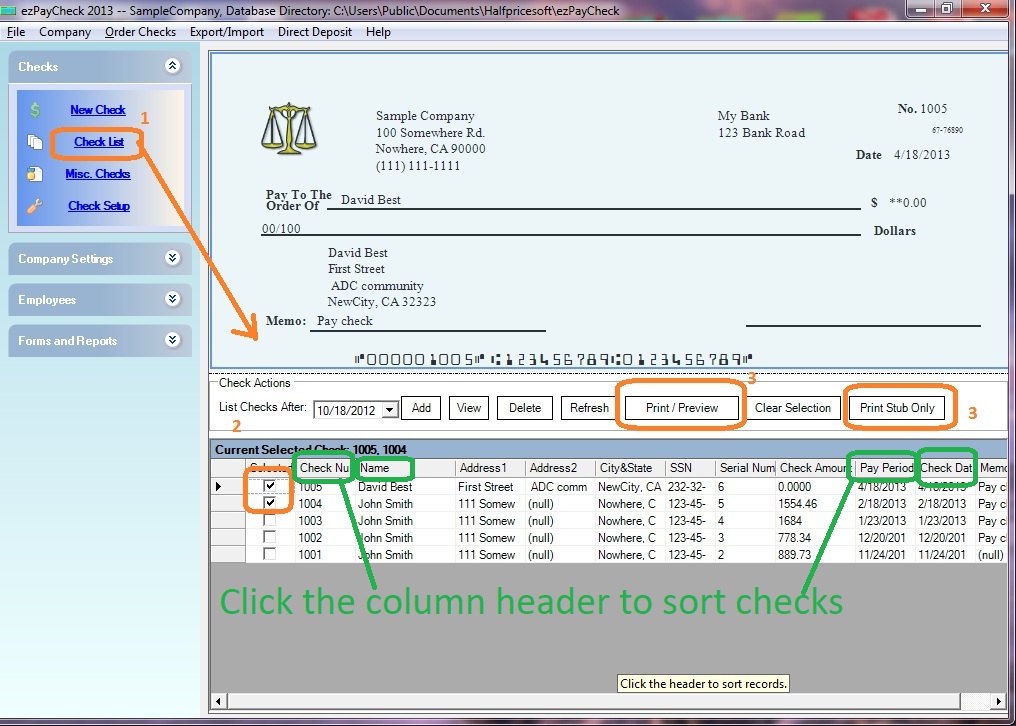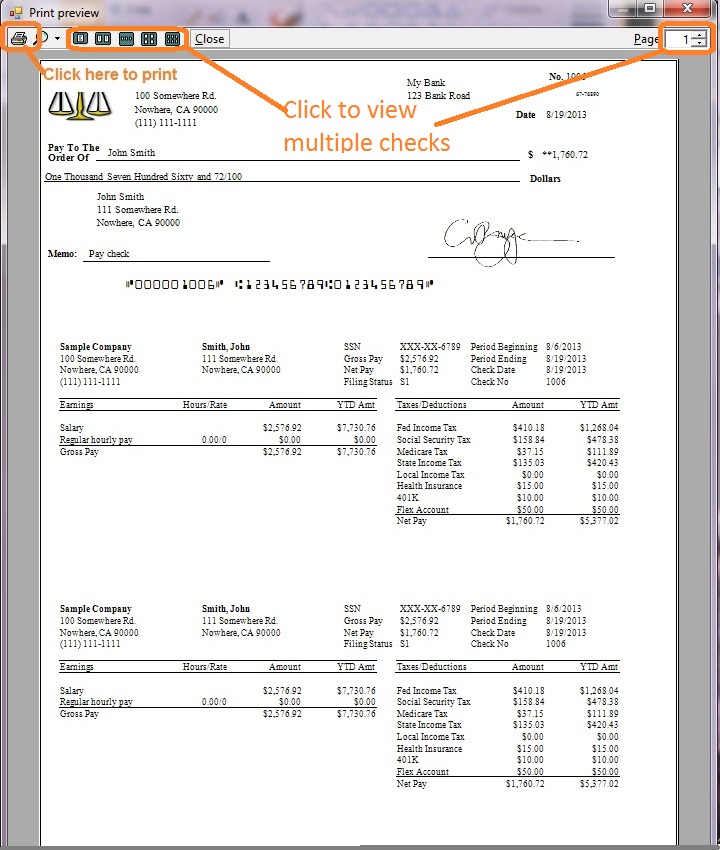ezPaycheck Payroll: How to Create a Paycheck by Salary Rate
Download Now >
Buy Now
ezPaycheck payroll software makes small business payroll an easy job. It can handle paychecks by hourly rate, salary, shift rate, commissions, tips, pay-by-piece, pay-by-load and more. It also prints paychecks on blank stock and pre-printed checks.
Here are the steps to pay an employee by salary rate:
Step 1: Add/Edit an employee to be paid by salary rate
You can click the ezPaycheck left menu "Employees" then "Add Employee" then add a new employee. Or you can edit an employee profile by clicking left menu "employee List".
When you add/edit employee profile, please make sure you check the option "Salary Employee" if this employee is paid by salary rate. Then click next and save the changes.
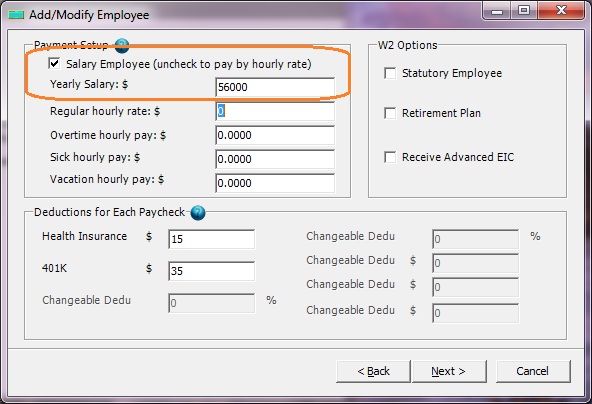
(Click image to enlarge)
Step 2: Add a new paycheck by salary rate
You can click left menu "Checks" then "New Check" to add a new paycheck. Select this employee from list. EzPaycheck will calculate the taxes automatically. Click "Save Check" button to add a new check.
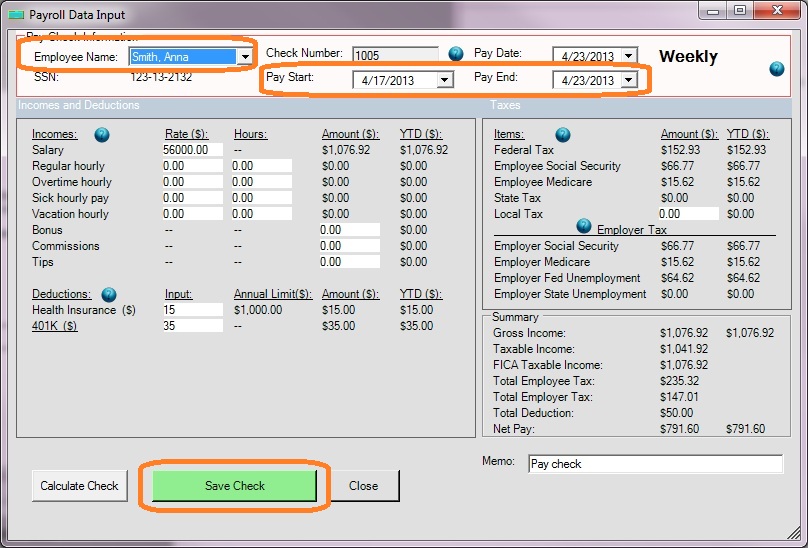
(Click image to enlarge)
Step 3: Print paychecks
- Select checks from check list
- Click Print button to print checks
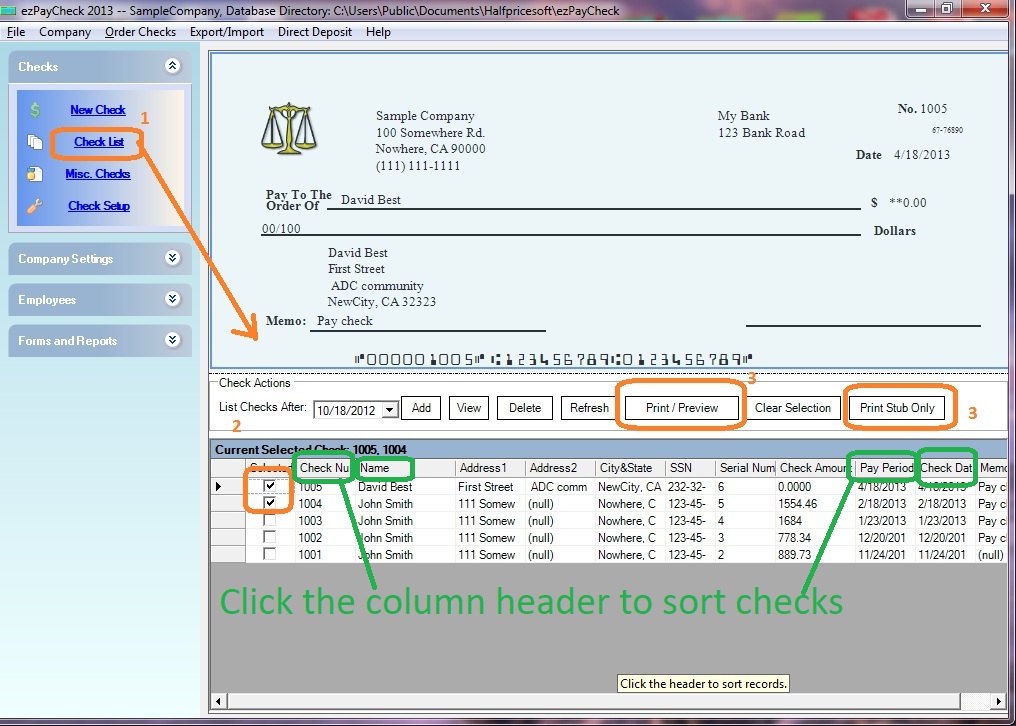
(Click image to enlarge)
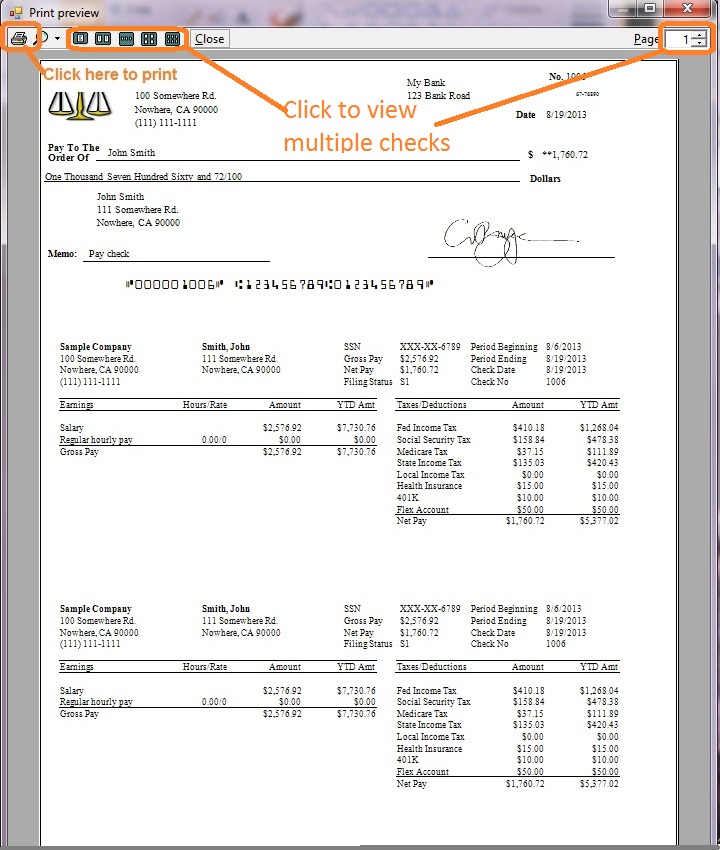
(Click image to enlarge)
Related Links: