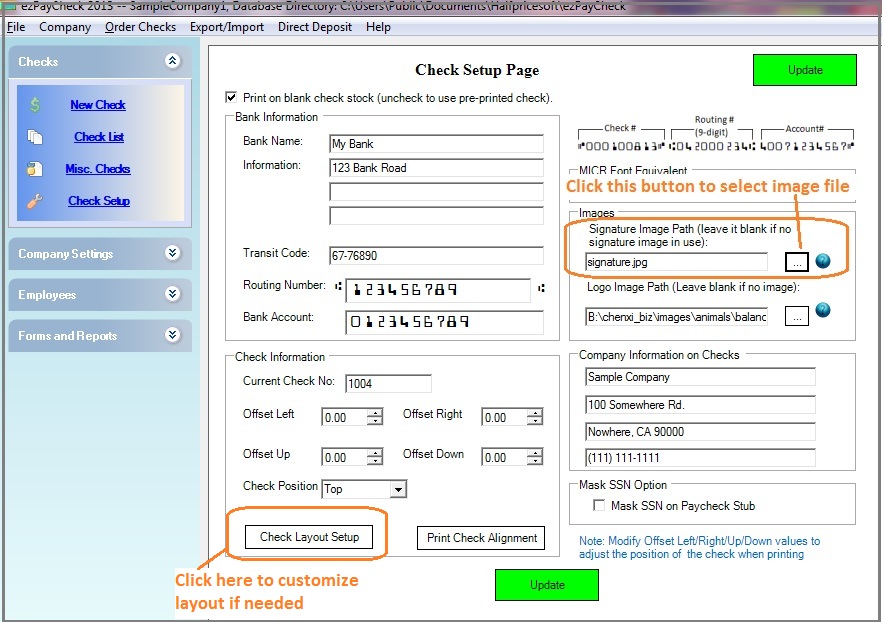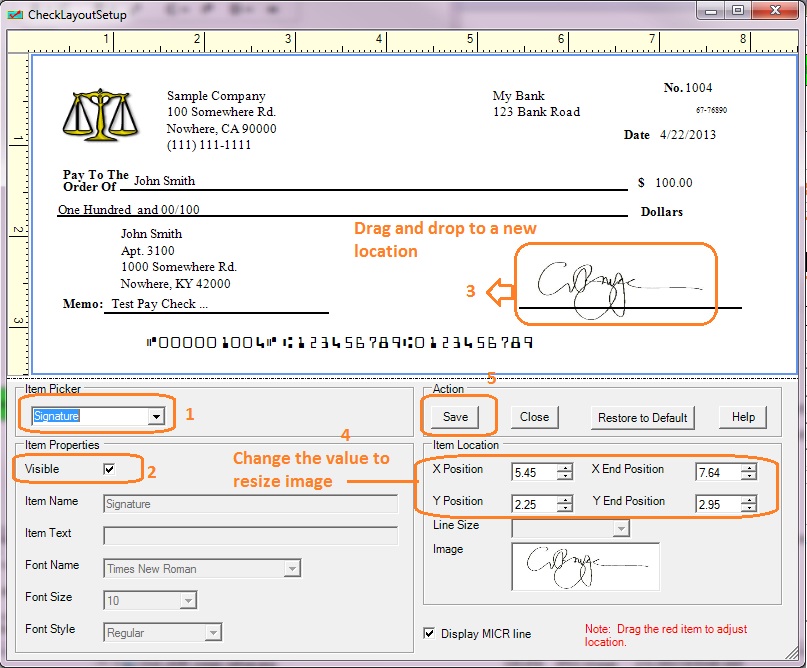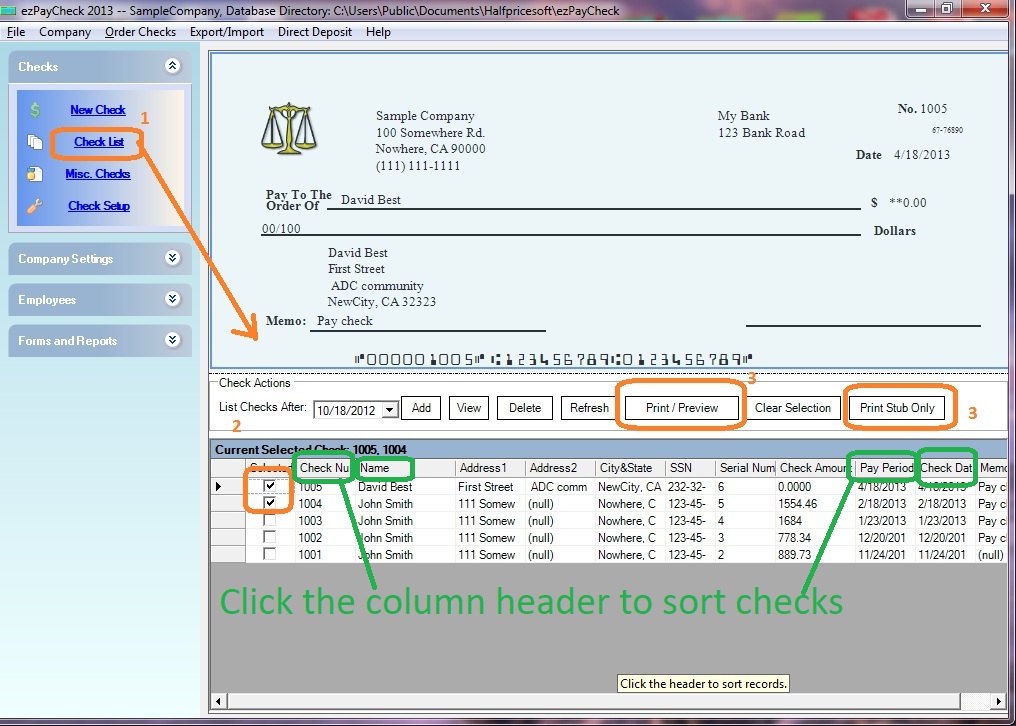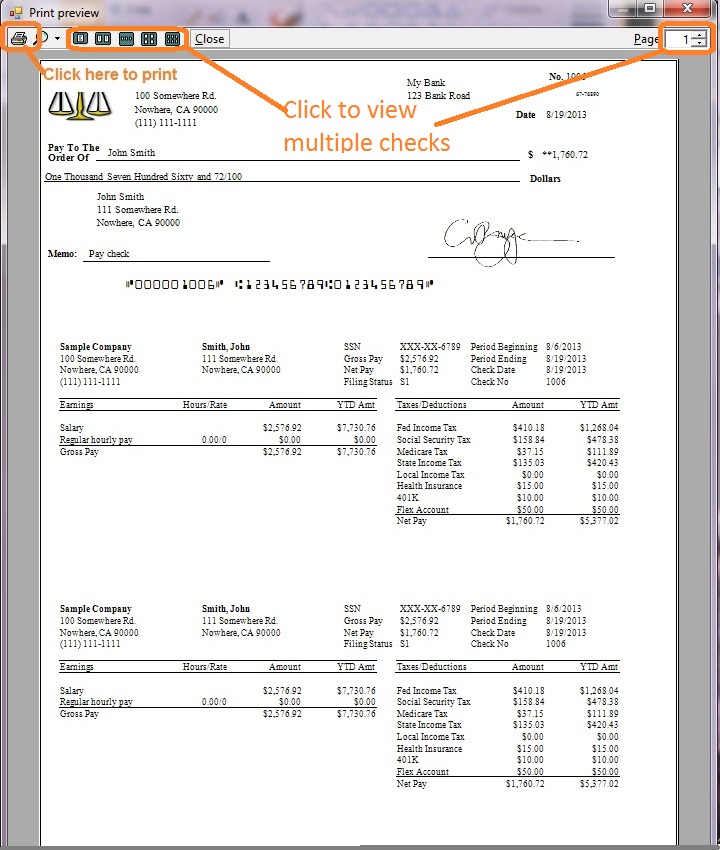ezPaycheck: How to Create and Print A Paycheck with/without Signature
ezPaycheck payroll software makes small business payroll an easy job. It can print paychecks on blank stock and pre-printed checks. Users can customize check layout easily with font, logo, signature, extra text labels and lines.
How to print paychecks with signatureHow to remove siganture image from paychecks How to create digital signature image
How to Add Signature to Paycheck
Step 1: Specify the signature image path
You can click the ezPaycheck left menu "Checks" then "Check Setup" to access Check Setup screen. Please make sure you checked the option to use blank check stock. You can print the button behind logo image path to select an image from your local machine.
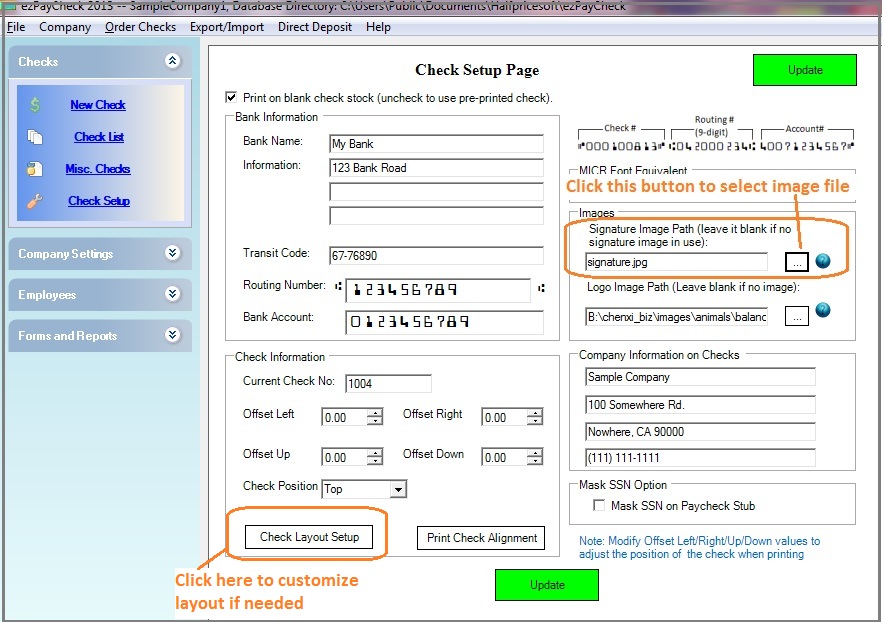
(Click image to enlarge)
Step 2: (Optional) Customize signature
You can click "Check Layout Setup" screen to view check custom layout screen. You can customize signature size and location here.
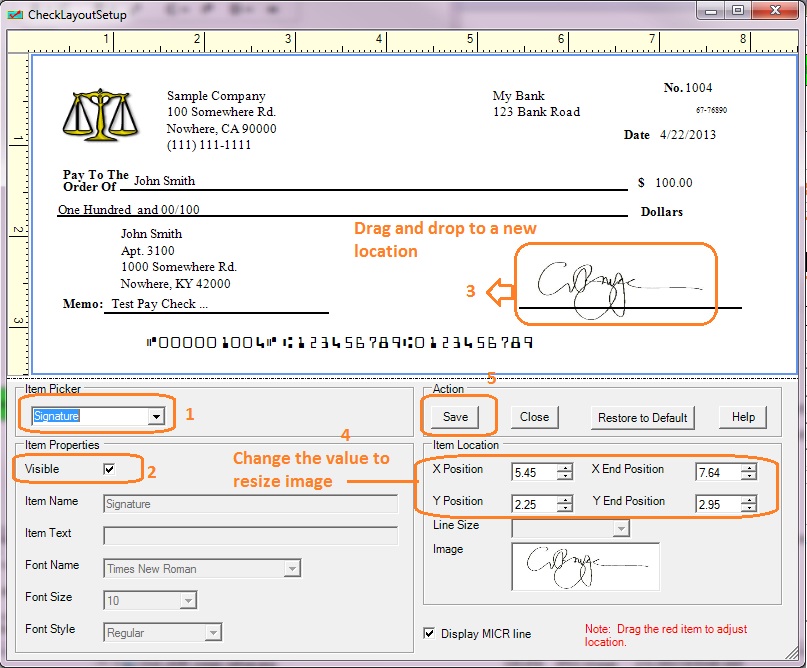
(Click image to enlarge)
Step 3: Create a new check and print a check with signature on blank stock
- Create new checks
- Select checks from check list
- Click Print button to print checks
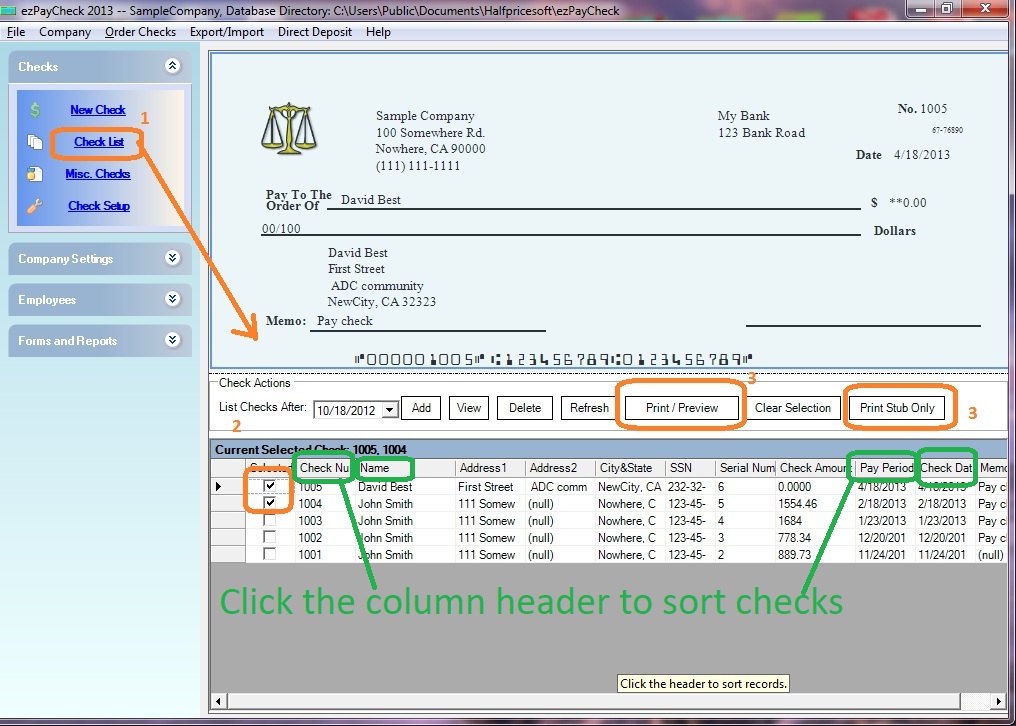
(Click image to enlarge)
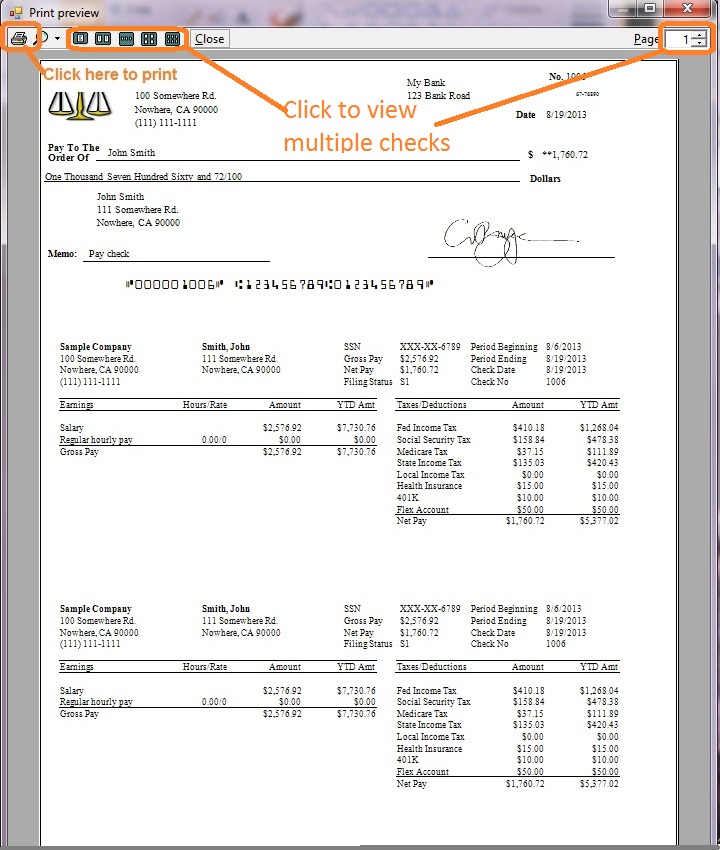
(Click image to enlarge)
How to Remove Signature from Paycheck
1. You can click the ezPaycheck left menu "Checks" then "Check Setup" to access Check Setup screen.
2. Use the delete button on your key board to remove the path of signature image
3. Save your change by clicking the "Update" button
Related Links:
Download Now >
Buy Now