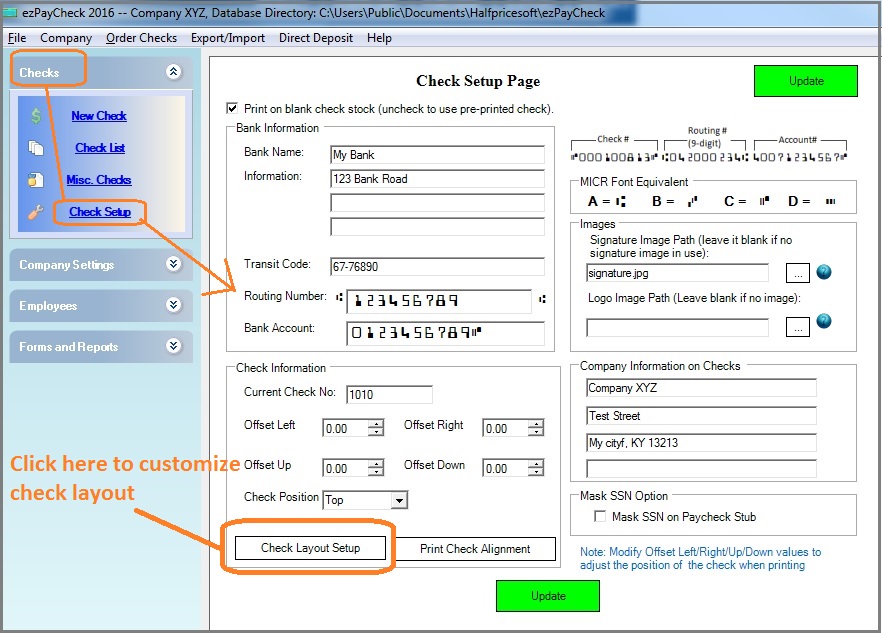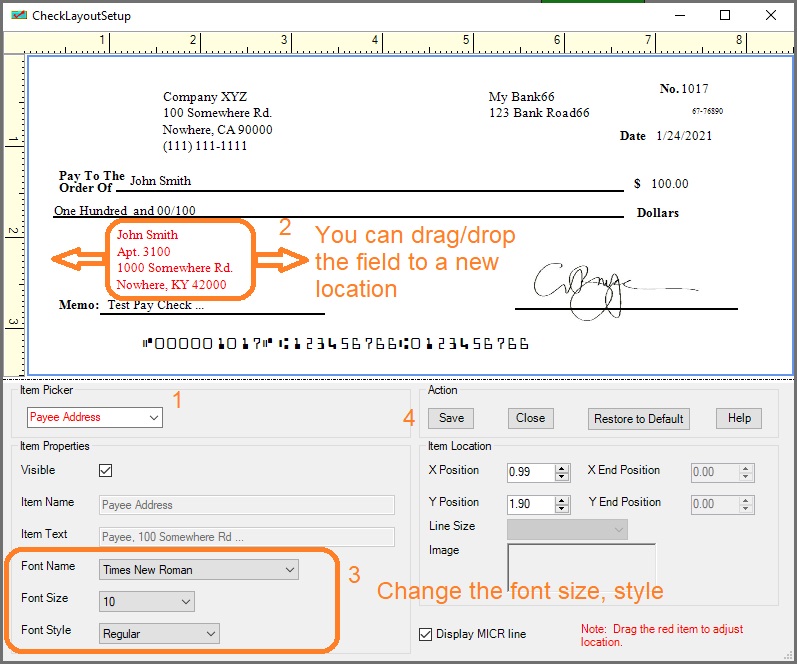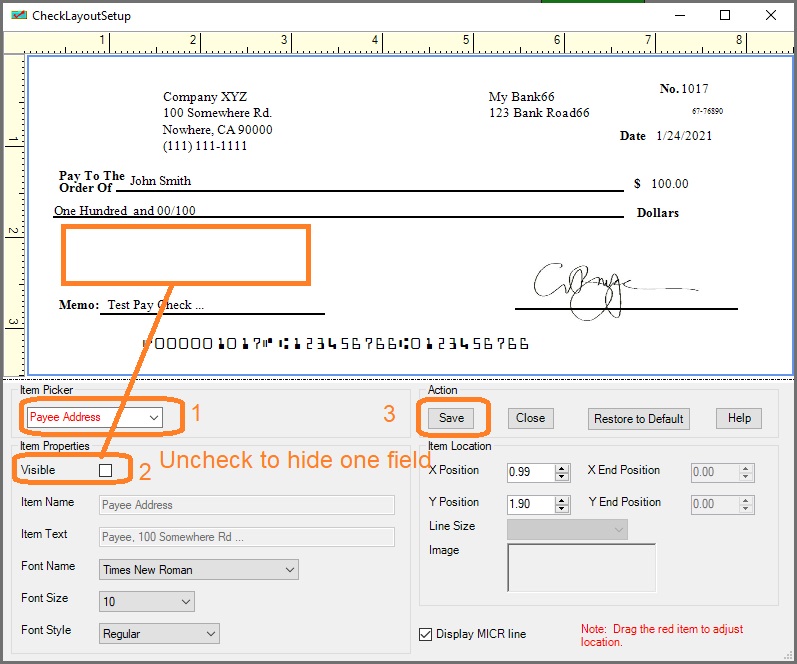ezPaycheck Payroll Software: How to Customize the Check Layout
Download Now >
Buy Now
With ezPaycheck payroll software, you can customize the check layout easily.
1. Open the check layout screen
1.1 Start ezPaycheck payroll software
1.2 Click the left menu "checks" then "Check setup" to view check setup screen.
1.3 Click the "check layout setup" button to view the check layout screen.
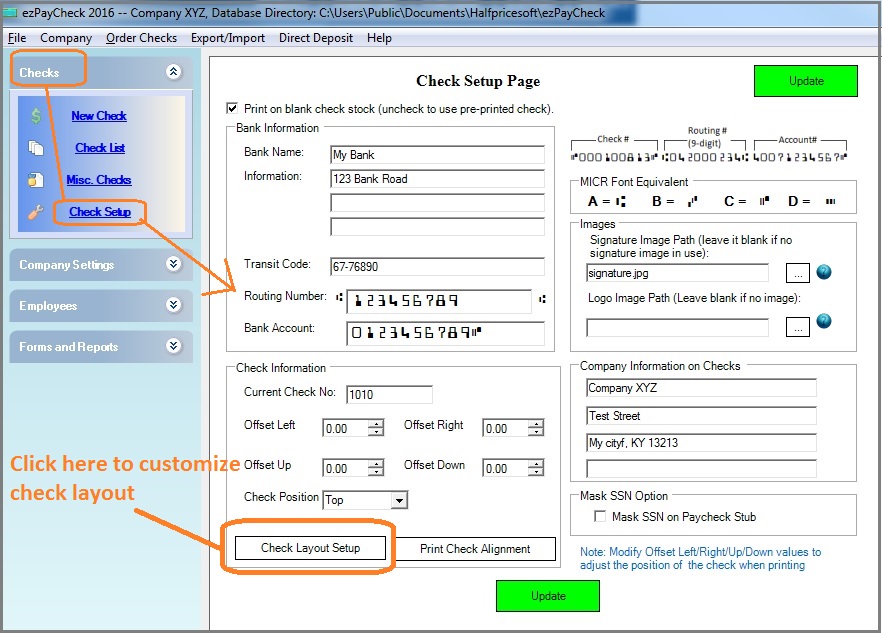
2. Customize a field
2.1 Select one field from item picker.
2.2 You can drag and drop this field to customize the position
2.2 You can change the font size and style
2.4 Click the Save button to update
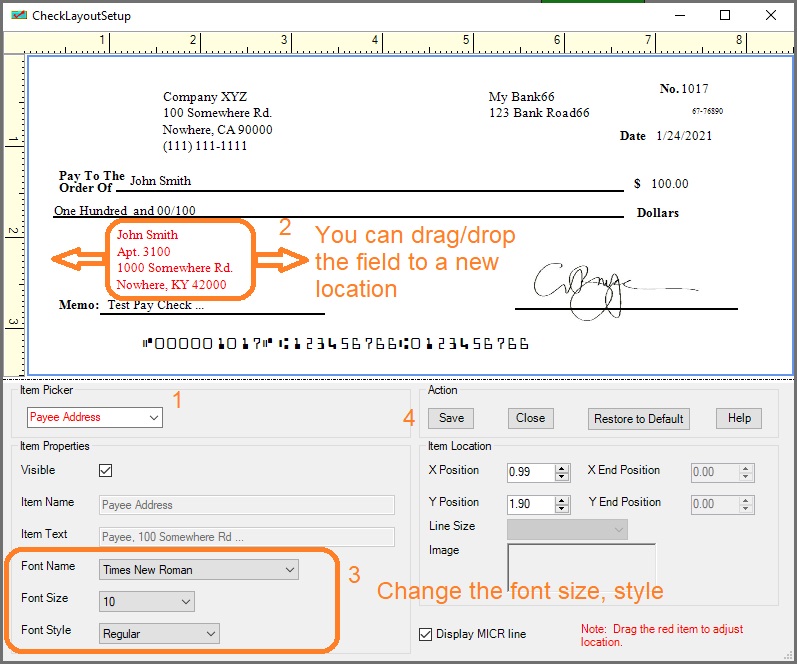
3. Hide a field
3.1 Select one field from item picker.
3.2 Uncheck the Visible option
3.3 Click the Save button to update
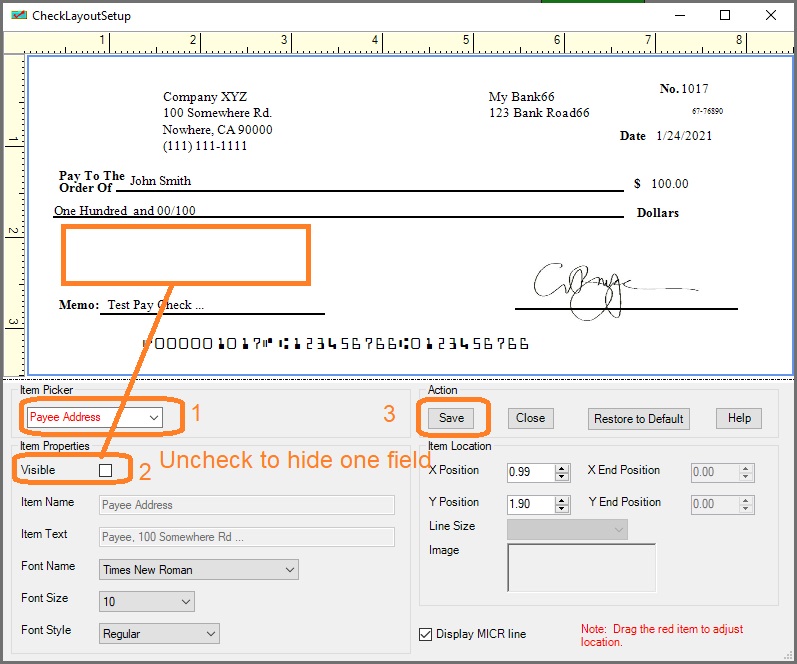
Related Links: