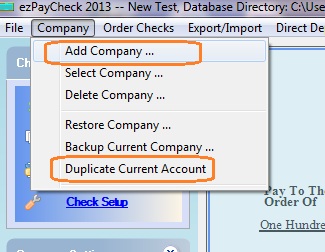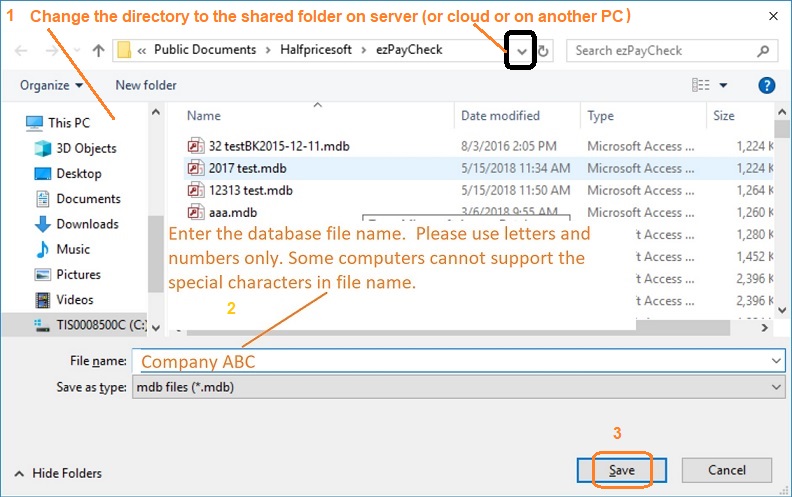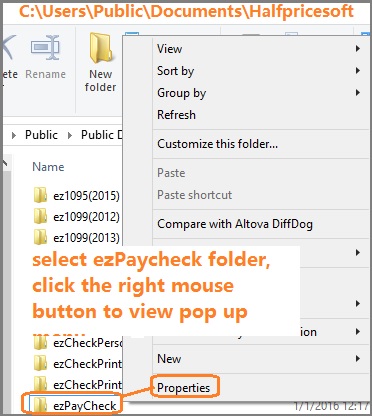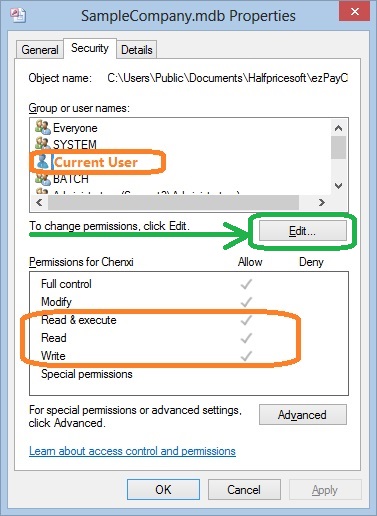ezPaycheck Payroll Software: How to Print Paychecks over Network
In-house Payroll Software: ezPaycheck automates and streamlines payroll processing for small businesses. With the ezPayCheck multiple-user version, multiple users can
share the same data using a server, a shared computer folder, cloud storage (for example: Google Drive or Dropbox), or other options. You can choose the best option for your company.
If you have a server, here are the two options to run payroll software over network: Option 1: Install ezPaycheck on each local computer and share the same database file on the server. Option 2: Install ezPaycheck directly on the server and grant remote access permission to multiple users.
Option 1: Install ezPaycheck on Each Local Computer and Share the Same Database File on the Server.
We suggest the option 1 for data sharing. Most users can share the data easily. Install ezPaycheck on the first computer
1.1. Download and install ezPaycheck on the first computer and enter license key.
1.2. Start ezPaycheck application, set up company, enter the employee information and print one test check to make sure ezPaycheck works normally.
You can learn more from ezPaycheck Quick Start Guide.
1.3. Copy this database file from the local computer to the shared folder on server(or on cloud storage)
Click the top menu "Company" then click "Duplicate Current Account" sub menu to copy current database file to a network folder.
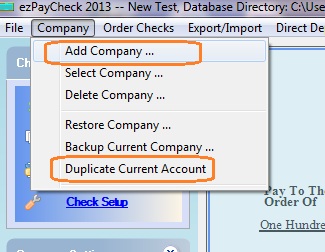
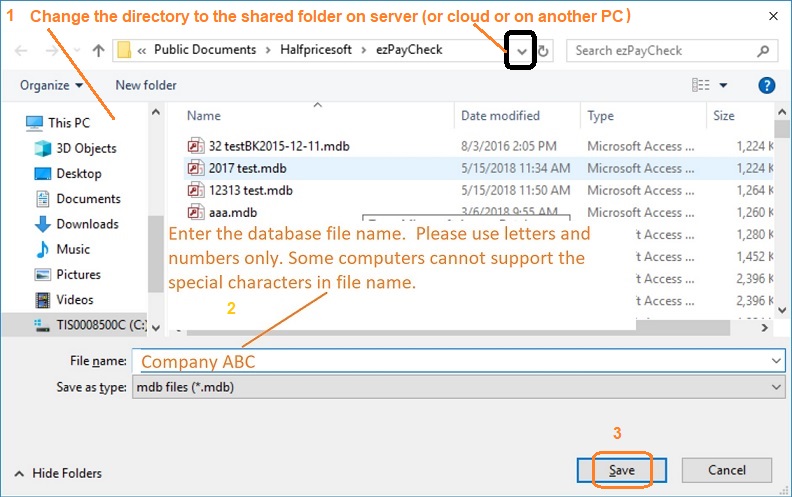
1.4. Click top menu "Company" and click sub menu "Select Company" to open Switch Account screen. (If you are using the network version, you will be able to change the data folder directory.)
- Change the current directory to the shared folder on server.
- Select the database file
- Click the OK button to save your change.

(Click image to enlarge)
Install ezPaycheck on the 2nd computer
1.5. Download and install ezPaycheck on the second computer. Repeat step 1.4 to switch the current database file.
Option 2: Install ezPaycheck on server directly and give the Remote Access Permission to multiple Users
If your company has IT or system administrator, please ask them for help if you see any issue. Most issues with this option are caused by server security and user permissions.
You can download and install ezPaycheck on server and give access permissions to Multiple Users.
1. Log on server as administrator, download and install ezPaycheck on server.
2. Start ezPaycheck application, setup company, employee information and print one test check to make sure ezPaycheck works normally.
You can learn more from ezPaycheck Quick Start Guide.
3. Log on client computer and test ezPaycheck.
Each client should enough permissions(read, write and execute permissions) to access ezPaycheck application and database file.
How can I know I have enough permission to access the database on the server
- Open Windows Explore, navigate to the database folder on the server
- Select the database file by mouse, right click to view properties. You need to have read, write and execute permisson.
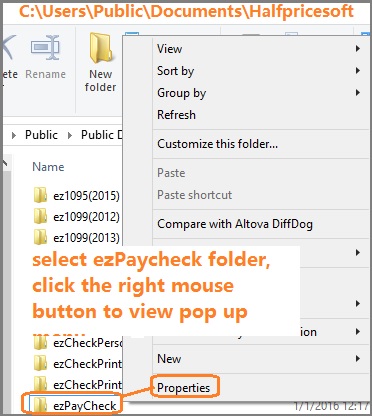
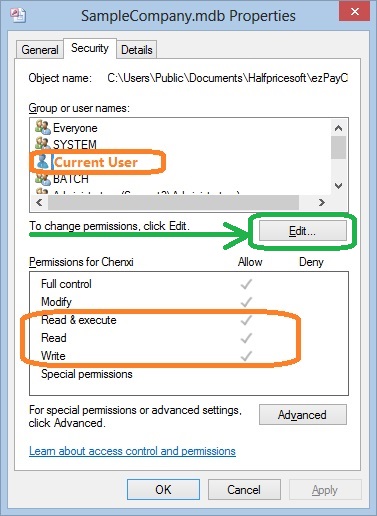 | |
Related Links:
ezPaycheck Quick Start Guide How a add a new company account How to handle both employees and contractors How to handle restaurant tips How to add a custom deduction and withhold it from each paycheck automatically How to handle local taxes How to handle State Disability Insurance (SDI) How to print paycheck in different formats: check-on-top, check-in-middle, check-at-bottom or 3-per-page How to print paycheck on blank stock How to print paycheck on pre-printed checks How to print paycheck with company logo How to adjust check printing position Sample Paychecks Determine a Company's Name for e-Filing
Download Now >
Buy Now