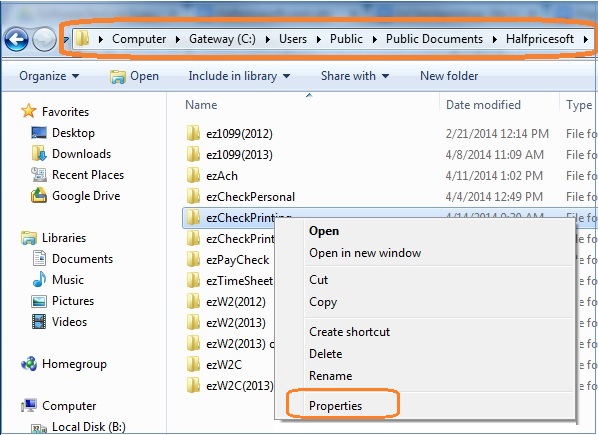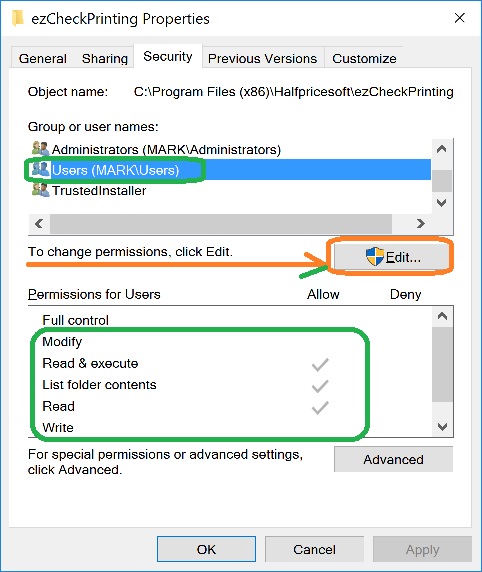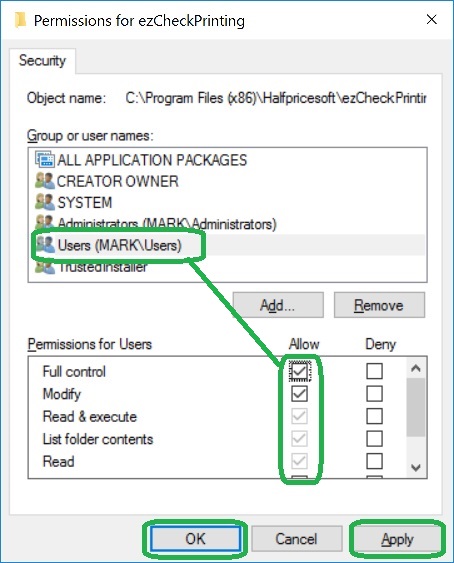What Permissions Do I Need to Run ezCheckPrinting with QuickBooks
ezCheckPrinting software is the easy-to-use and affordable check writing & printing software for any business. With the optional addon ezCheckPrinting QB Virtual Printer, you can print QuickBooks checks on blank stock easily also.
1. Permissions
To run ezCheckPrinting and QuickBooks virtual printer correctly, you need to have at least
read,
write and
execute permissions to access the following folders and the files inside the folders.
1.1. Datebase folder
The default data folder path is:
C:\Users\Public\Documents\Halfpricesoft\ezCheckPrinting
1.2. ezCheckPrinting application folder
The default application folder path is:
C:\Program Files (x86)\Halfpricesoft\ezCheckPrinting
1.3. ezCheckPrinting QB Virtual Printer application folder
The default application folder path is:
C:\Program Files (x86)\Halfpricesoft\ezCheckPrinting QuickBooks Printer
1.4. Virtual Printer settings folder
The default settings folder path is:
C:\Users\Public\Documents\Halfpricesoft\ezCheckPrintingQBImport
2. How to view folder permission
2.1. In Windows Explorer, right-click the file or folder you want to work with.
2.2 From the pop-up menu, select Properties, and then in the Properties dialog box click the Security tab.
2.3 In the Name list box, select the user, contact, computer, or group whose permissions you want to view.
3. How to edit folder or file permission
3.1. Right-click the file or folder for which you want to set permissions, click Properties, and then click the Security tab.
3.2. Click Edit to open the Permissions
3.3 In the Name list box, select the user, contact, computer, or group.
3.4 Select the Allow or Deny check box.
3.5 Save the changes
4. Sample: How to view and edit the permissions
If you do not have enough permisisons, you may not be able to start an application or you will get database error when you save a new check or form. Please make sure you have enough permissions.
4.1 Open Windows Explore, navigate to the database folder
The default database on your machine is:
C:\Users\Public\Documents\Halfpricesoft
4.2 Select the ezCheckPrinting folder by mouse, right click.
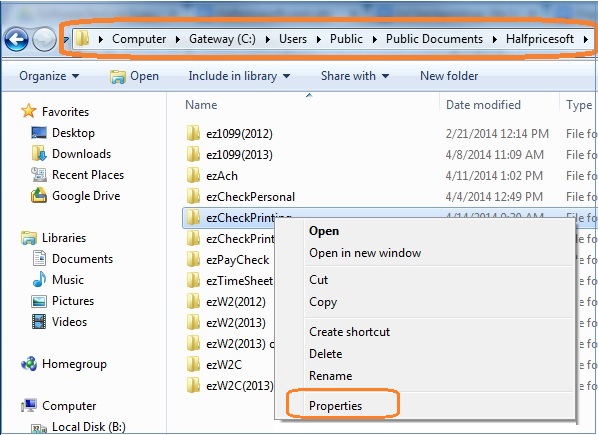
4.3 From the pop-up menu, select Properties, and then in the Properties dialog box click the Security tab. You need to have at least read, write and execute permisson.
4.4 Click Edit to open the Permissions
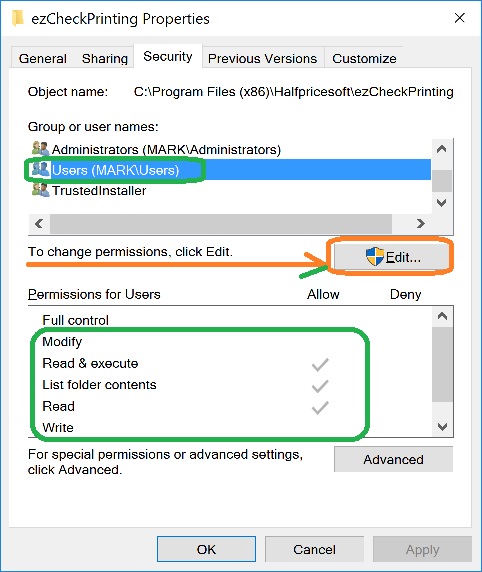
4.5 Select the Allow check box for FULL CONTROL.
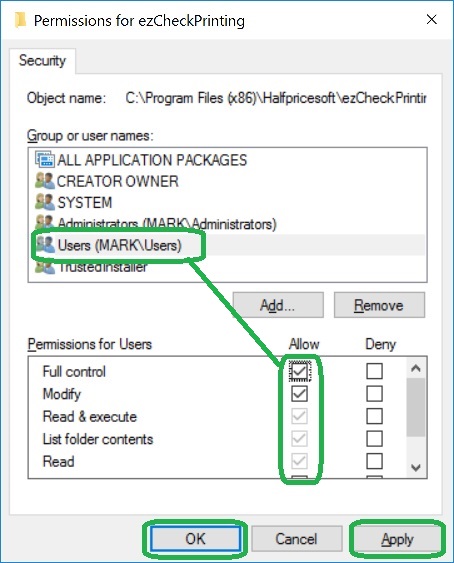
4.6 Apply and save the changes
4.7 Please repeat step 4.1 to 4.3 to double check if you have updated the permissions successfully. If not, you need to contact your the administrator in your company for help. You may not have the permissions to change settings.
Related Links:
How to print paychecks on balnk stock How to print personal check on blank stock How to Print QuickBooks Check on Blank stock How to Print pre-printed check with MICR Encoding to fill in manually How to Print check with logo How to print check draft to collect payment online