
Payroll and Accounting Guides
ezPaycheck Guide
ezPaycheck Mac Guide
ezPaycheck Features
Payroll by State
E-File 941 Guide
ezAccounting Guide

| Error code | Error description | Solution |
| 4 or 9 | Invalid key code | Please view #1, #2, #3 in this guide If you lost license, please follow this guide to retrieve your license. |
| 6 | This key code has already registered on another computer. |
1) If you need to switch computer, please follow up this guide to transfer license from the old computer to a new computer 2) If you purchase a new computer, please contact us and purchase an extra license 3) If your computer is crashed, please follow this guide to reset license for a new computer. |
| 12, 15, 16 or 17 | 1)Transaction failed. 2)Or the buyer cancelled the order. 3)Or the buyer switched/updated the order. |
If you switched/updated order, our system will send you a new key code. Please contact us if you did not receive it. |
Permission issue | Please scroll down and view #4 solution | |
| Insufficient Privileges to install license | Please scroll down and view #5 solution |
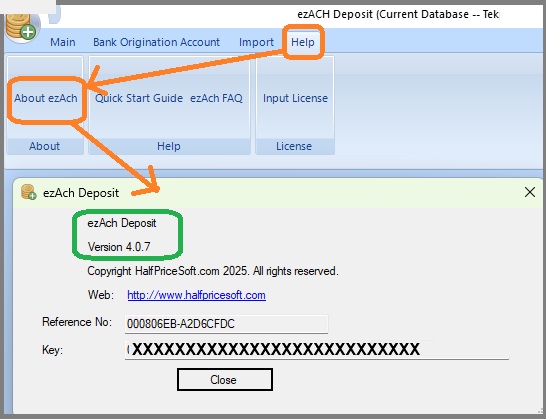
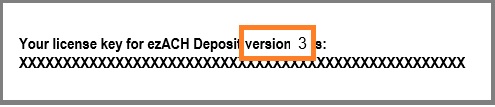
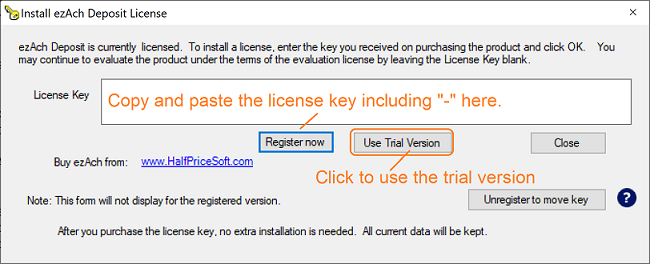
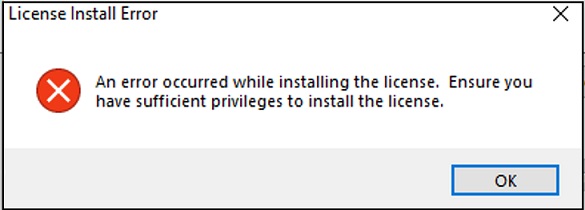
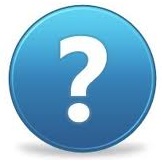 Still need assistance?
Still need assistance?