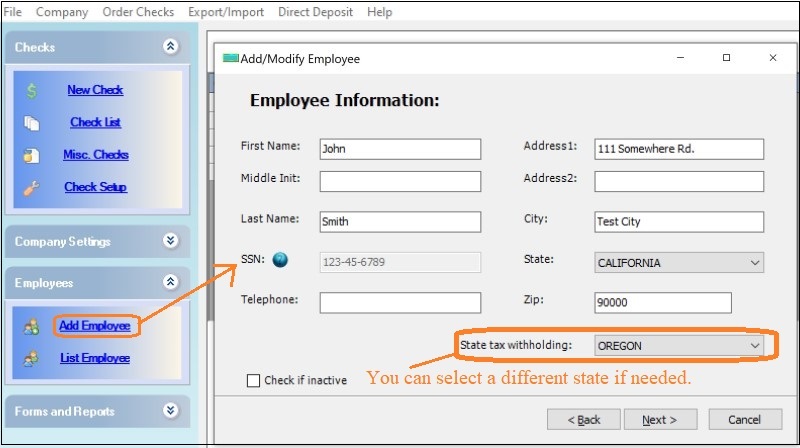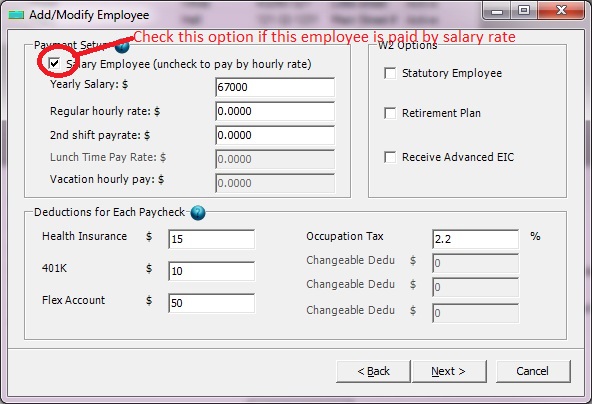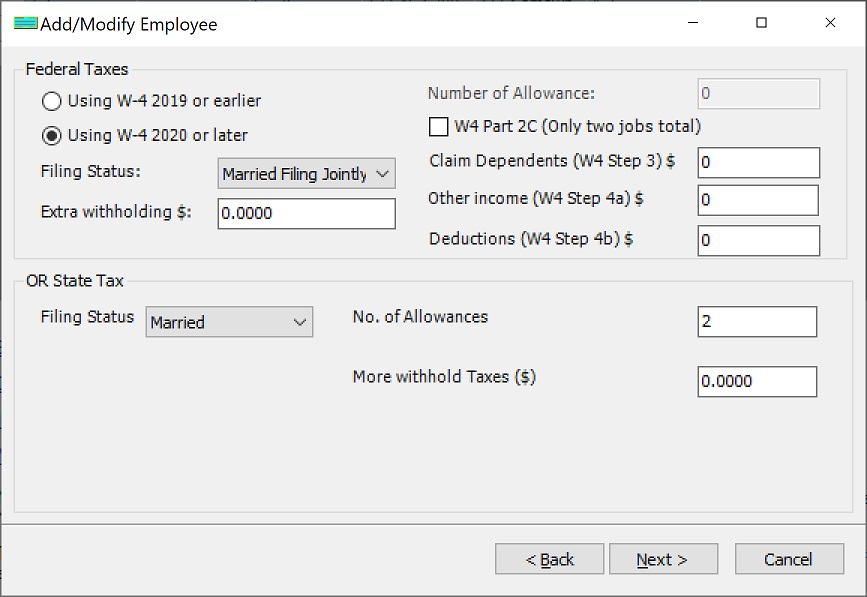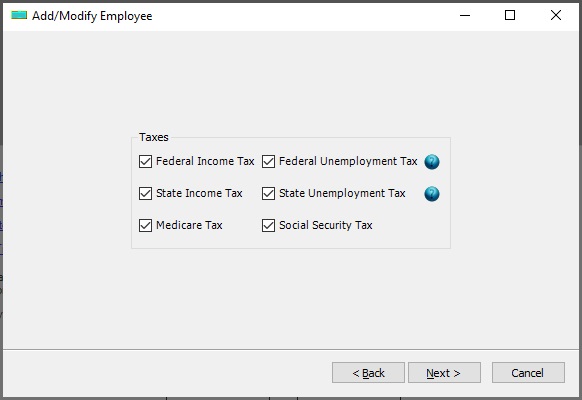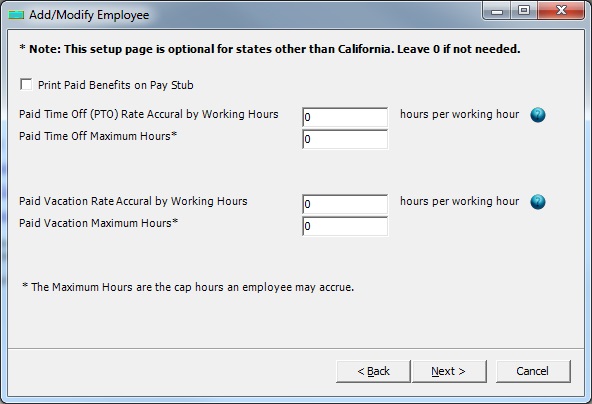1.1: Accessing the Employee Wizard
Click on "Add Employee" in the left menu to initiate the employee addition process.
1.2 Enter employee information
- Ensure accurate details while entering the employee information.
- It is crucial to provide the correct Social Security Number (SSN). Note that once an employee is saved, the SSN cannot be altered.
- ezPaycheck offers flexibility in specifying the state tax to withhold for each employee.
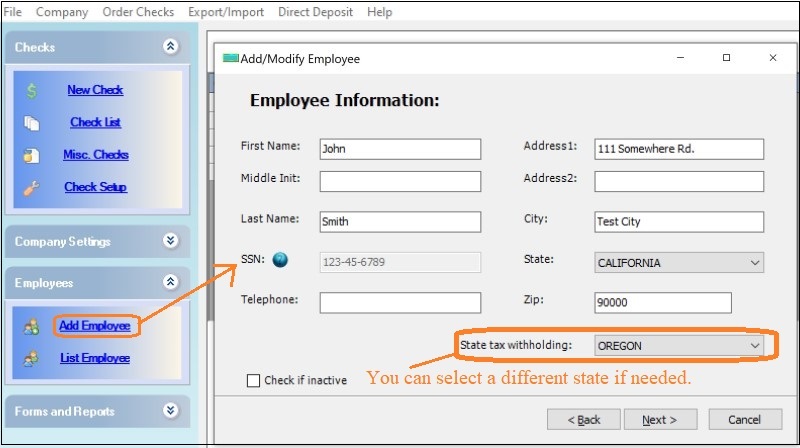
(Click image to enlarge)
1.3: Employee payment and deductions
- If you set up employee to be paid by salary, then check the option box "Salary Employee" and enter the amount for yearly salary.
For example, if the monthly pay is $5000, the yearly salary for 12 months would be $60000.
- If you set up employee to be paid by hourly, then uncheck the option box "Salary Employee", leave Year Salary field as "$0", and enter the hourly rate.
- Set up the deductions for each paycheck.
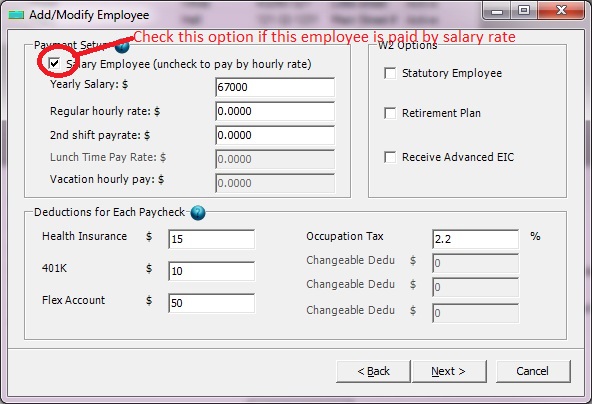
(Click image to enlarge)
1.4 Federal and state information
- Enter the employee's federal tax information.
Note the IRS changes to the W4 form in 2020, which eliminated the use of allowances. If an employee submitted a W4 form after 2020, choose the "using W-4 2020 or later" option.
- If applicable, input state tax information based on your state's tax regulations.
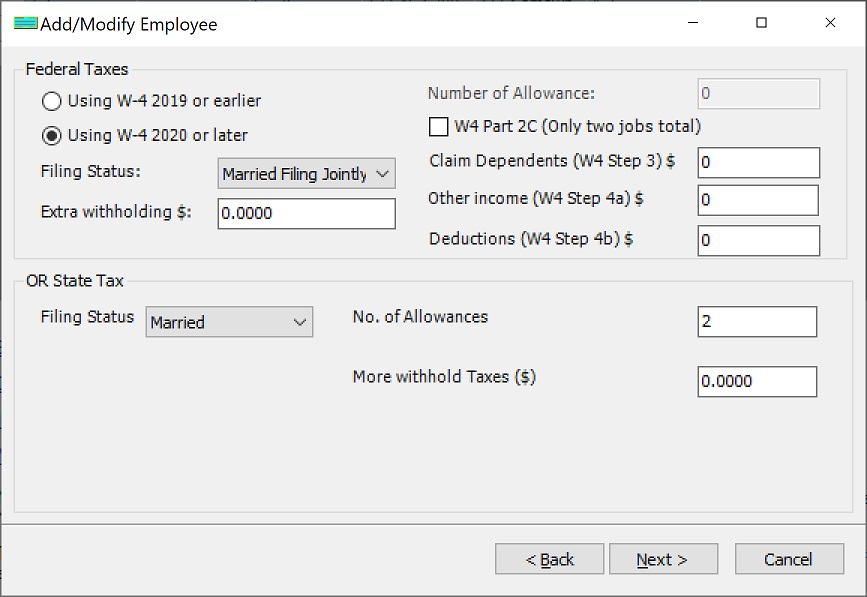
(Click image to enlarge)
1.5 Tax options
Select employee tax options that apply to their unique tax status. For example: Nonprofits and churches that do not need to deduct FICA taxes for clergy members and some employees, can uncheck Social Security tax and Medicare tax here.
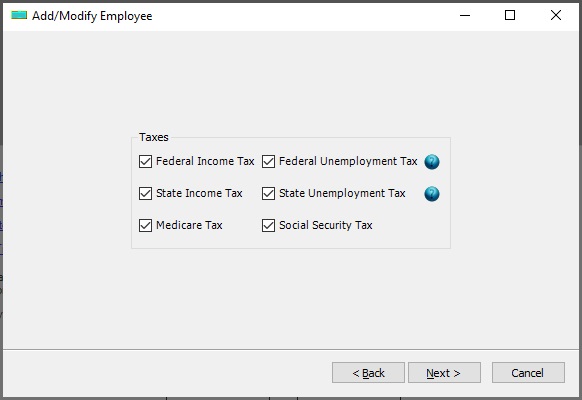
(Click image to enlarge)
1.6 PTO settings (optional)
If your state doesn't require printing paid time off benefits on paystubs, you can skip this step.
How to set up the PTO plan 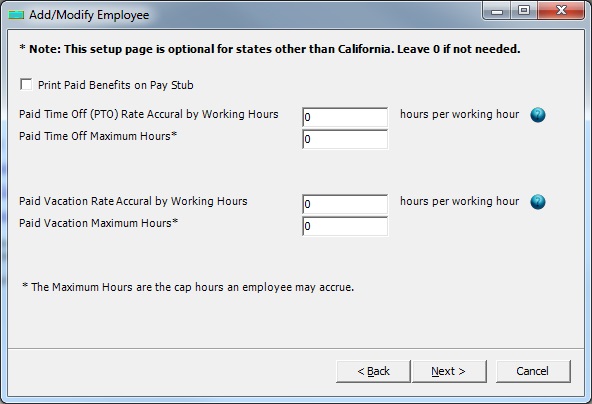
1.7: Save information
Click the "Finish" button to save the newly added employee.