
Payroll and Accounting Guides
ezPaycheck Guide
ezPaycheck Mac Guide
ezPaycheck Features
Payroll by State
E-File 941 Guide
ezAccounting Guide

Windows recently released updates to address security issues. In response, we have updated our software to comply with the new security requirements related to Windows, network, firewall, and internet settings.
If you suddenly encounter "Invalid Key" or "Insufficient Privileges" errors, please update to the latest version. (Click to Learn more)
| Error code | Error description | Solution |
| 4 or 9 | Invalid key code | Please view #1, #2, #3 in this guide If you lost license, please follow this guide to retrieve your license. |
| 6 | This key code has already registered on another computer. |
1) If you need to switch computer, please follow up this guide to transfer license from the old computer to a new computer 2) If you purchase a new computer, please contact us and purchase an extra license 3) If your computer is crashed, please follow this guide to reset license for a new computer. |
| 12, 15, 16 or 17 | 1)Transaction failed. 2)Or the buyer cancelled the order. 3)Or the buyer switched/updated the order. |
If you switched/updated order, our system will send you a new key code. Please contact us if you did not receive it. |
Permission issue | Please scroll down and view #4 solution | |
| Insufficient Privileges to install license | Please scroll down and view #5 solution |
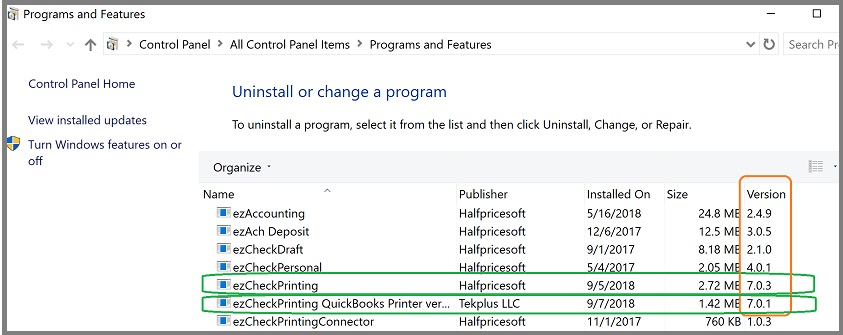

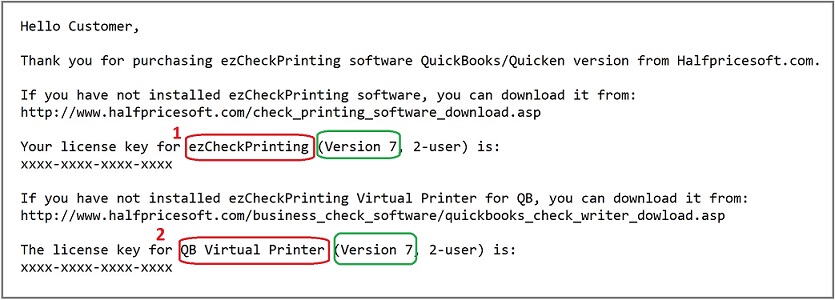
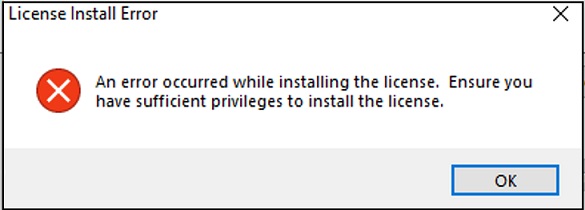
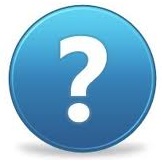 Still need assistance?
Still need assistance?